Parent Info
Hello parents and families! We have partnered with Crossbar.org to run our hockey program's website. The following info will help you get started with the site.
Create your account
- Click the Sign Up link at the top left of the page, right above our MYHA logo.
- Enter the email address and password you'd like to set up for your account.
- A verification email will be sent to the email you entered to activate the Crossbar account.
- Once you have verified the account, you'll be able to enter your name and phone number to complete your account set up.
Adding Your Participant(s)
After you complete your account setup, you'll be prompted to add a Participant/Player to your account. If you need to add another participant to your account at any time, you can follow these steps:
- Log into the website and choose Account
- On the Participants tab of your Account menu, select "Add Participant"
- Select Add Participant (the "+" symbol)
- Complete Player Profile (First Name, Last Name, Birthdate)
Your Account Menu
When logged into your Account on our website, you'll see the following options when you view your Account details.
Participants: Allows you to add participants (players) that will be associated with the account, as well as edit details for those participants.
Teams: This tab shows your assigned teams. Clicking on the team will take you to the team page.
Volunteer: Here you can sign up for volunteer hours (DIBS) our organization has added.
Billing: The Billing section of your Account allows you to view your balances/payments and update your payment methods on file.
Settings: Here you can update your account name, phone number, email address and password.
Notifications: Sets email notifications for games and practices. Ensure you have these selected to receive all communications from us.
Adding an account to a Participant
Adding a new user account (such as an additional parent or even one for the player) is easy and you can add as many accounts as you need. It is important to remember that these instructions must be completed by a user account that already has access to the participant.
1. Log in to the website using the same email address. This must be done on the website, not the mobile application.
2. Click "Account" in the top navigation.
3. Click "Participants" in the left navigation (click the down arrow if you are accessing the website from a mobile device).
4. Click "View Details" on the participant in question.
5. Once on the player profile, click +Add Account at the top.
6. Enter the user's email address. If the user already has an account, they will be added immediately. If the user does not have an account, then a verification email will be sent to them. They must click on the link to verify their email and then create an account by supplying their name, selecting a password and supplying a phone number. The user will be added once they have created their account.
7. Accounts associated with the child can check to see who has been added by following steps 1 thru 4 at any time.
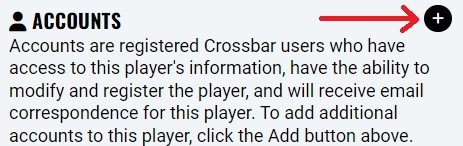
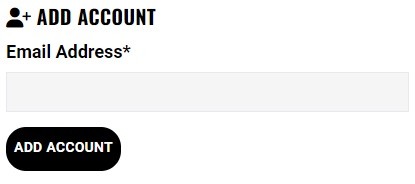
Download the Mobile App
Make sure you also download the Crossbar mobile app to your Apple or Android devices. Our youth hockey coaches and team managers will be using the mobile app throughout the season for team communications.
Oops!
You have unsaved elements
Please save or cancel the pending changes to the elements within your page and then try saving again.




